How to Sign Up for American Express and Twitter Deals: A Step-By-Step Guide
 American Express has been coming out with a number of social media promotions lately, but many of them require a Twitter account in order to take advantage of them. For instance, the latest Amex/Twitter offers include a $10 statement credit after spending at least $50 at Romano’s Macaroni Grill, or a $10 statement credit after spending at least $50 online at vent-privee.com.
American Express has been coming out with a number of social media promotions lately, but many of them require a Twitter account in order to take advantage of them. For instance, the latest Amex/Twitter offers include a $10 statement credit after spending at least $50 at Romano’s Macaroni Grill, or a $10 statement credit after spending at least $50 online at vent-privee.com.
If you don’t already have a Twitter account, is it really worth setting one up just for these types of offers? That’s for you to decide, but to make things easier for those on the fence, I’ve created a step-by-step guide on how to sync your American Express card with Twitter. After following these steps, it should be relatively simple to participate in future Amex/Twitter deals. (Note: This guide is meant for less tech-savvy people.)
Step 1. Create a Twitter account
The first thing you’ll need to do is to create a Twitter account by visiting twitter.com/signup.
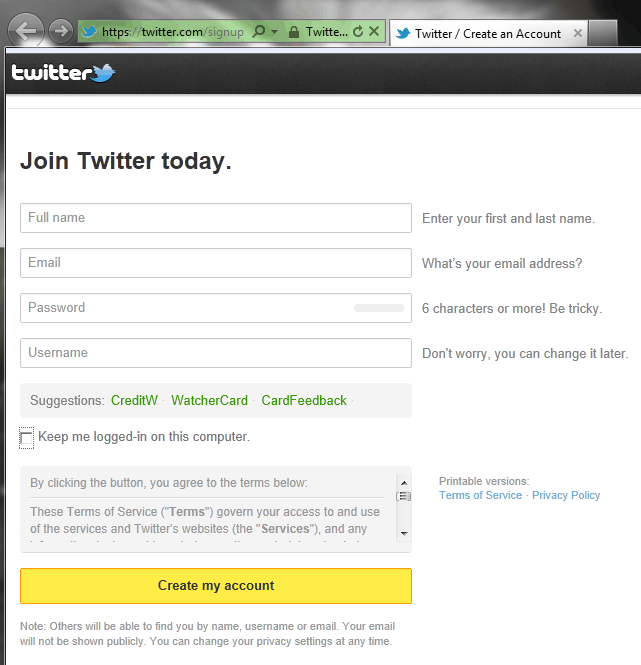
On this page, you’ll need to enter your name and email and then select a password and username. If you’re using this account just for Amex deals, the name you enter doesn’t need to be your real name or match your Amex account. For instance, I just used my initials. You will need to enter a valid email address, however, as you will receive a confirmation email from Twitter after you’ve signed up. Once you’ve completed the required information on this page, you can click the “Create my account” button to continue.
You’ll be brought next to a Welcome page:
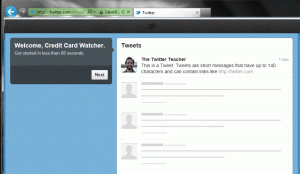
You can just click the “Next” button to continue.
This brings you to the “Build your timeline” page.
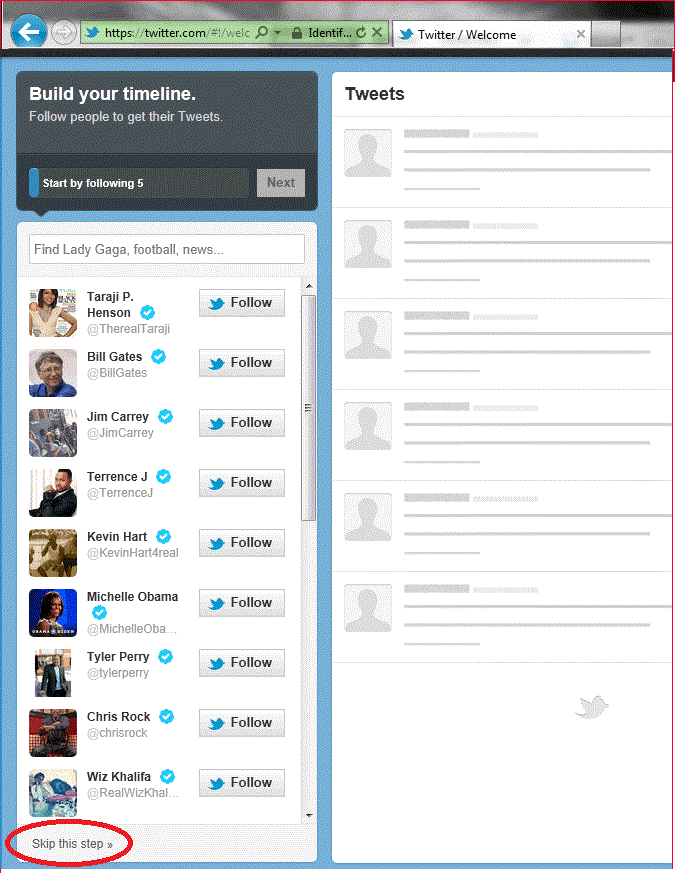
On this page, click the “Skip this step” link near the bottom. (If you want to ‘follow’ the tweets of various public figures, you can instead click the “Follow” button next to their names. This, however, is optional.)
The next several pages (“See who’s here,” “Find people you know,” and “Add character”) can also be similarly skipped by clicking the “Skip this step” link.
Finally, you’ll be asked to confirm your email address. Log into the email account that you supplied at the beginning of the signup process and click on the link in the email. You’ll be prompted for your Twitter username and password. Once you enter that info, that’s it! You now have a fresh, new Twitter account.
Step 2. Sync your Twitter account with your American Express card
To sync your Twitter account with your American Express card, visit sync.americanexpress.com/twitter.
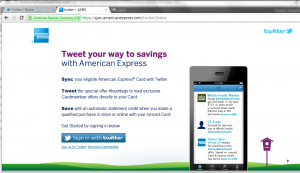
Click the “Sign in with Twitter” button.
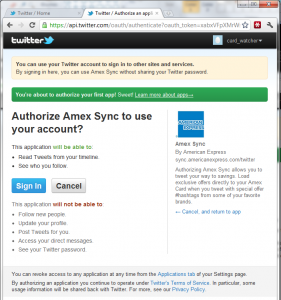
Next you’ll need to authorize the American Express sync app. To begin, click the “Sign In” button which will bring you to the “Sync Your Card” page.
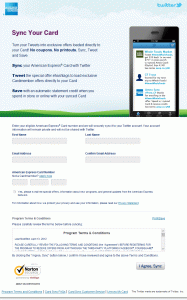
This is the page where you’ll need to supply your credit card information. You’re also asked to supply an email address where updates about the offers you sign up for will be sent. After you’ve filled out the required information, click the “I Agree, Sync” button which completes linking your Twitter and American Express accounts.
Step 3. Sign up for Amex / Twitter deals that interest you
Now comes the fun part where we get to sign up for all the good deals. American Express keeps a list of many of its current Twitter deals on this page. You should also check back here at creditcardwatcher.com since Amex doesn’t always list them all.
Once you’ve identified offers that you want to sign up for, find out the associated hashtag of each deal. Hashtags are words or phrases prefixed with the symbol #. The way that we sign up for these Amex/Twitter deals is by writing a “tweet” that contains the hashtag of the deal. For instance, for the “Macaroni Grill $10 back after spending $50” deal, the hashtag is #AmexMacGrill. So, to sign up for this particular deal, this is what we would do:
Log into your Twitter account and compose a new tweet by clicking in the box that says “Compose new tweet…”
In that box, type in the hashtag #AmexMacGrill. Then click the “Tweet” button.
After you click the “Tweet” button, that’s it!
You can confirm that you’ve successfully signed up for the offer by clicking the “@ Connect” link at the top of the page:
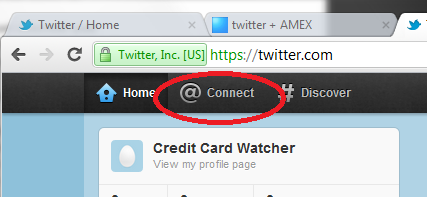
It should show a sync notification from @AmexSync (though sometimes there may be a slight delay until this notification appears):
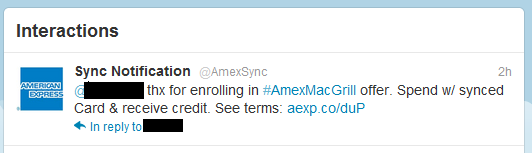
You can then repeat step 3 for each offer that interests you.
Now, all that’s left to do is to complete your eligible purchase(s) using your registered American Express card, per each offer’s terms. After you’ve completed each eligible purchase, you should receive a notification via email. While statement credits are usually posted within 3-5 business days of purchase, they may take up to 2 billing cycles to post to your account.

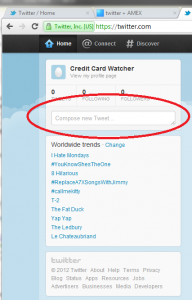
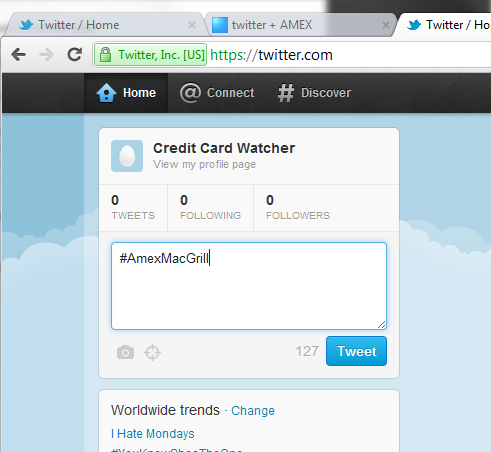

 Follow Credit Card Watcher on Facebook
Follow Credit Card Watcher on Facebook Follow Credit Card Watcher on Twitter
Follow Credit Card Watcher on Twitter Bookmark this site
Bookmark this site